- Our PackardBell OneTwo was un-useable - booted to a black screen - didn't have chance to work out why so I just saved some logs to report the bug later, and re-installed 11.10.
- My home server (my old Fujitsu Amilio laptop) appeared to upgrade without problems...but every time I tried to access it, it was dead. I think it was suspending, even though I had set the power settings to never suspend. Have tried leaving the lid open, with me logged in, with the screen blanked - seemed to be working when I left - need to work out what was going on there....
A record of me trying to fathom out how to do a few nerdy things - hopefully this will help me remember how I made things work when I have forgotten...
Tuesday, 8 May 2012
Trouble with Ubuntu 12.04 LTS
Over the last few days I have upgraded my family's computers from Ubuntu 11.10 to 12.04. I had been getting a bit over-confident at how good Ubuntu was, and so was not really worried about things going wrong during the upgrade, as I would have been in the past - it had been getting to the state that it 'just worked'. So I made the mistake of doing the upgrade over a weekend when we were particularly busy, which meant it was a particular pain when things went wrong. The issues we have had are:
Monday, 7 May 2012
More on Samsung CLP-325w on Ubuntu
I have been pretty pleased with the Samsung CLP-325w - working nicely from my daughter's Ubuntu PC.
Have just had to re-install Ubuntu 11.10 on that (see separate post), so need to get the printer working again.
I had received a question about why I did not use an open source driver, and used the Samsung one last time. The main reason was that the 'Recommended' driver when I installed the printer only worked in monochrome, not colour.
Just tried again, and used the 'recommended' driver, which was a generic PCL6 one. Again this printed monochrome, until I realised that under the 'Printing' options it defaults to 'Normal (monochrome)' print quality. Changing that to 'Normal' got it printing in colour.
Currently using it plugged into the USB port on the computer, because having a bit of trouble with network printing - job for next weekend.
Have just had to re-install Ubuntu 11.10 on that (see separate post), so need to get the printer working again.
I had received a question about why I did not use an open source driver, and used the Samsung one last time. The main reason was that the 'Recommended' driver when I installed the printer only worked in monochrome, not colour.
Just tried again, and used the 'recommended' driver, which was a generic PCL6 one. Again this printed monochrome, until I realised that under the 'Printing' options it defaults to 'Normal (monochrome)' print quality. Changing that to 'Normal' got it printing in colour.
Currently using it plugged into the USB port on the computer, because having a bit of trouble with network printing - job for next weekend.
Ubuntu 12.04 on Packard Bell OneTwo
Some of my previous posts have described my experiences of running Ubuntu Linux on my daughter's Packard Bell OneTwo 'all in one' touch screen computer.
Ubuntu 11.10 was working fine, but updated it to 12.04 last night. No errors during update, and it was late when it finished so switched it off and went to bed. This afternoon she reported that she had to resort to booting Windows because Ubuntu does not work - she got a black screen that she left waiting for 5 min, before giving up and booting Windows.
From a quick fiddle booting in 'recovery mode' and trying the safe graphics option, I think it is something to do with the graphics hardware not working, but am going to have to investigate more....just lent her my laptop to do her homework for now....
Went through a few options that I found on the internet, but none seemed to be quite my problem. Also tried running 12.04 from a memory stick in case the upgrade had gone wrong, but it failed to work that way too....So I gave up - saved a selection of files from /var/log/ and re-installed Ubuntu 11.10.
Ubuntu 11.10 was working fine, but updated it to 12.04 last night. No errors during update, and it was late when it finished so switched it off and went to bed. This afternoon she reported that she had to resort to booting Windows because Ubuntu does not work - she got a black screen that she left waiting for 5 min, before giving up and booting Windows.
From a quick fiddle booting in 'recovery mode' and trying the safe graphics option, I think it is something to do with the graphics hardware not working, but am going to have to investigate more....just lent her my laptop to do her homework for now....
Went through a few options that I found on the internet, but none seemed to be quite my problem. Also tried running 12.04 from a memory stick in case the upgrade had gone wrong, but it failed to work that way too....So I gave up - saved a selection of files from /var/log/ and re-installed Ubuntu 11.10.
Saturday, 14 April 2012
Android Development on 64 Bit Ubuntu
I have been getting back into Android development over the last few days (more on that in future post). Because I was travelling I initially set up the development environment (Eclipse) on my work laptop running Windows XP. All worked fine.
Then I tried to continue work on my Lenovo laptop running Ubuntu 11.10, 64 bit edition. It refused to build R.java, which contains all the resources such as screen layouts. No errors to say why......
After much grumbling, searching on google and reinstalling eclipse and the android sdks without success, I discovered that to get it to work on a 64 bit machine you need to install a package called ia32-libs. (http://developer.android.com/sdk/installing.html#troubleshooting). Don't know why, but installing it has got it building android packages again - phew! Should have read all the way to the bottom of the page, rather than just scanning.....
Then I tried to continue work on my Lenovo laptop running Ubuntu 11.10, 64 bit edition. It refused to build R.java, which contains all the resources such as screen layouts. No errors to say why......
After much grumbling, searching on google and reinstalling eclipse and the android sdks without success, I discovered that to get it to work on a 64 bit machine you need to install a package called ia32-libs. (http://developer.android.com/sdk/installing.html#troubleshooting). Don't know why, but installing it has got it building android packages again - phew! Should have read all the way to the bottom of the page, rather than just scanning.....
Friday, 3 February 2012
Ubuntu 11.10 on a Lenovo G570 Laptop
I have just bought myself a new laptop. I got a Lenovo G570 from PC World for just under £450. It seems pretty good Intel i5 processor with 4GB Ram.
Installed the 64 bit version of Ubuntu 11.10. Installation went without hitch. Initial boot hang for some reason, but switching it off and on again solved that, and it has worked fine since. Basically everything I have tried worked out of the box - screen, track pad mouse, web cam, USB. Therefore absolutely no issues - a very good advert for Lenovo and Ubuntu.
I was really surprised at how powerful it is - I just installed a simple OSM tile server on it using the instructions at http://wiki.openstreetmap.org/wiki/Ubuntu_tile_server. Loading the british isles OSM data extract took less than 2 hours. My home server (ex laptop) - an intel dual core processor and 2GB Ram running 32 bit Ubuntu takes almost 24 hours.
I am thinking I should have bought 2 of them and use one as the server - it only uses 20 Watts when running at low load, which is probably less than my existing one.....
Installed the 64 bit version of Ubuntu 11.10. Installation went without hitch. Initial boot hang for some reason, but switching it off and on again solved that, and it has worked fine since. Basically everything I have tried worked out of the box - screen, track pad mouse, web cam, USB. Therefore absolutely no issues - a very good advert for Lenovo and Ubuntu.
I was really surprised at how powerful it is - I just installed a simple OSM tile server on it using the instructions at http://wiki.openstreetmap.org/wiki/Ubuntu_tile_server. Loading the british isles OSM data extract took less than 2 hours. My home server (ex laptop) - an intel dual core processor and 2GB Ram running 32 bit Ubuntu takes almost 24 hours.
I am thinking I should have bought 2 of them and use one as the server - it only uses 20 Watts when running at low load, which is probably less than my existing one.....
Sunday, 1 January 2012
Using Blender 2.5
My daughter and I have been trying to learn to use Blender 2.5 to crate 3D models for use in our simple games for Benjamin. It has proved harder than I had expected! The main issue seems to be that most tutorials are written for Blender 2.4, and there are lots of changes to the user interfaces in 2.5. Plus the official documentation is still for 2.4 and documentation for 2.6 is in preparation...but not 2.5.
This is a few reminders for us for how to do things. I will add more as I work them out.
Adding an armature to pose a model:
See http://www.youtube.com/watch?v=nNTyE9SGRYw for details of linking bones using inverse kinematics. The author has a web site with a lot of additional information here.
This is a few reminders for us for how to do things. I will add more as I work them out.
Adding an armature to pose a model:
See http://www.youtube.com/watch?v=nNTyE9SGRYw for details of linking bones using inverse kinematics. The author has a web site with a lot of additional information here.
- Add a bone in Object Mode
- Go to edit mode and position the bone within the model mesh.
- Extrude the bone to add a joint (e.g. elbow)
- In Object mode select the model mesh then shift-right click to select the bone. Do control-P to bring up the 'parenting' menu and select Armature Deform with Automatic Weights.
- Set the model view to solid (or texture), and in the armature properties menu, select X-Ray so that you can see the bones.
- You can now enter pose mode and move the armature to pose the model.
- To do a complete skeleton you should set up the back bone to be the parents of all the other bones so you can just grab the back bone to move the model.
Saturday, 17 December 2011
Simple Games for Cheap Android Tablet
My Autistic son has developed quite a liking for hand held electronic devices - he likes our daughter's Nintendo DS with an animated dog on it, and apparently plays with an iPad at school.
I am not a fan of 'i' anythings because of the difficulty developing software for them, so I thought I would get him a cheap android based tablet to try. Just need some software for it now.
I have got a Eken M009S from Amazon - it was just under £70. I was hoping to develop some simple games using javascript to run in the web browser, which would mean they would work on any device, but the processor on the device is not up to it - there are some nice javascript game demos at http://kevs3d.co.uk/dev/ which work very well on my laptop, but are so slow on the tablet that they are not useable.
This is a shame as it would have been nice to develop something that would work on any platform - I think I will have to remember how to write 'native' (or at least java) android programs....
I am not a fan of 'i' anythings because of the difficulty developing software for them, so I thought I would get him a cheap android based tablet to try. Just need some software for it now.
I have got a Eken M009S from Amazon - it was just under £70. I was hoping to develop some simple games using javascript to run in the web browser, which would mean they would work on any device, but the processor on the device is not up to it - there are some nice javascript game demos at http://kevs3d.co.uk/dev/ which work very well on my laptop, but are so slow on the tablet that they are not useable.
This is a shame as it would have been nice to develop something that would work on any platform - I think I will have to remember how to write 'native' (or at least java) android programs....
Tuesday, 13 December 2011
Access Web Server on VirtualBox Guest
I have a Windows computer where I use Oracle VirtualBox to allow me to run Ubuntu Linux.
I just found out how to access the web server on the virtual machine from the Windows Host.
You need to use the vboxmanage command that comes with virtualbox:
First do:
I don't know the syntax - see the VirtualBox Manual, Chapter 6 for details.
I just found out how to access the web server on the virtual machine from the Windows Host.
You need to use the vboxmanage command that comes with virtualbox:
First do:
vboxmanage list vmsto list the names all of the virtual machines on the computer, then do:
vboxmanage modifyvm "[virtual machine name]You can then point your web browser on the windows host to http://localhost:8080 to see the web server on the virtual machine." --natpf1 "http,tcp,,8080,,80"
I don't know the syntax - see the VirtualBox Manual, Chapter 6 for details.
Sunday, 4 December 2011
Ubuntu Linux on a Packard Bell OneTwo - Update
The Packard Bell OneTwo touch screen computer has not been used for quite a while, so I decided to start using it rather than my daughter's PC, because it uses a lot less power and is quieter.
The main issues from when I tried it before were:
The main issues from when I tried it before were:
- Screen flicker every now and then
- Touch screen calibration issues.
We installed Ubuntu 11.10 on it as a clean install. Went pretty well. The issues were:
- Used a normal screen shape rather than wide screen. Solved this by going to the settings / display menu and changing to a 16:10 aspect ratio screen resolution.
- Touch Screen Calibration: This took a while to solve because when you pressed the screen the mouse pointer appeared at a different position. Eventually I traced it to the display settings that I had altered - Although there is only one monitor on the computer, the software detects two displays (there must be tv-out hardware in the box, but no connector outside). I had un-clicked the 'mirror displays' option and this had resulted in the two screens being shown side by side. I didn't think anything of it as there is no monitor connected to the second, but it confused the touch screen calibration - switching the un-used display to 'off' solved it and the touch screen calibration is fine now.
- Multi-Touch: The touch screen works just like a mouse. I think it should be able to cope with multiple touches so you can do 'pinch' gestures etc. to re-size windows. This is not working. I tried using the mtview utility as described in the Ubuntu wiki, and it seems like multi touch is working - you can draw with two fingers at the same time, but the window manager does not seem to be using them.
Therefore, Ubuntu 11.10 worked much better 'out of the box' than the previous version I had tried - the main missing thing is multi-touch support for the touch screen. This is an important one to fix for me because our son is VERY short sighted, and looks very closely at the screen, often pressing his forehead against it. Once he has done that, the touch screen does not work because it only detects one press at a time! I am going to have to learn how x windows input devices work to debug this I think.....
Wednesday, 16 November 2011
Breaking out of a Frozen SSH Terminal Session
For a long time I have found that if the internet connection is broken during a ssh terminal session that the terminal hangs and the keyboard is un-responsive - CTRL-C, CTRL-D etc. do not do anything. I have always just cursed and closed the terminal window.
I just found that~. will break out of the frozen session, giving you access back to the terminal. ~? gives a list of other escape commands, but I am not sure what I would use those for.
I just found that
Tuesday, 8 November 2011
Using Android Phone as a Modem
For quite a while I had been able to use my Samsung Galaxy Apollo phone as a modem - I just plugged it into my work laptop (running Windows XP) and it appeared as a modem, which I could use to connect to the internet nicely.
Then I tried (and failed) to update my phone using Samsung Kies and it stopped working. I remembered as part of trying to get Kies to work I found an obscure code to type on the keypad to switch the phone between 'PDA' mode and 'Modem' mode. I have just managed to switch it back to modem mode, and this has got my modem working again!
To do this I had to type *#7284# on the phone dialer keypad. This brought up a menu where I selected the USB option to be 'Modem'
Now plugging it into my computer shows it up as a Samsung Mobile Modem. I have the phone number set to *99***1#, which seems to work ok.
I disabled the internal modem in the laptop because sometimes windows tried to dial that one instead, which is not connected to anything.
Then I tried (and failed) to update my phone using Samsung Kies and it stopped working. I remembered as part of trying to get Kies to work I found an obscure code to type on the keypad to switch the phone between 'PDA' mode and 'Modem' mode. I have just managed to switch it back to modem mode, and this has got my modem working again!
To do this I had to type *#7284# on the phone dialer keypad. This brought up a menu where I selected the USB option to be 'Modem'
Now plugging it into my computer shows it up as a Samsung Mobile Modem. I have the phone number set to *99***1#, which seems to work ok.
I disabled the internal modem in the laptop because sometimes windows tried to dial that one instead, which is not connected to anything.
Sunday, 6 November 2011
Samsung Colour Laser Printer and Ubuntu Linux
Note: You might find a more recent post more useful.
I have got sufficiently sick of my Epson inkjet printer suffering from clogged print heads, and noticed how cheap colour laser printers have become, so decided to give one a try.
I settled for a Samsung CLP-325W (w=wireless) colour laser printer. The reason for this is that Samsung provide linux drivers for it, and I had an old Samsung laser printer a few years ago that worked nicely with linux.
To start with, the CD that came with the printer would not mount on my daughter's Ubuntu 11.04 machine - no idea why, so we downloaded the Samsung unified driver for linux from the Samsung UK support web site.
We installed the driver by running install.sh as root, plugged in the printer and it detected ok and seems to work. We had to select the "Samsung CLP-300 Series (SPL-C)" driver, because the recommended "CLP-325 foomatic...." one only printed black and white.
So far, so good!
The fun came when I tried to set up wireless printing so I could print to it from my laptop without my daughter's computer being switched on. The first attempt was to repeat what I had done for the other computer, and install the Samsung unified driver on my laptop. Unfortunately it refused to detect the printer, even when it was plugged into the USB port on the laptop. I never found out why and tried a different approach.
I plugged the printer into my ethernet network and re-started it. I found out that to print the diagnostics you hold the 'cancel' button (with the triangle symbol on it) for a few seconds. This printed out a network diagnostic page that said the network type was 'dhcp' and the ip address was 192.0.0.192. This is odd because my router, which would act as dhcp server should give out addresses 192.168.1.*, so I assumed that it was lying about using dhcp and had a static default address.
Re-configured laptop to use the 192.0.0.* subnet and tried looking for the printer - tried a web browser, ping and nmap, and no sign of it.
Had a look at my router's dhcp list, and realised that the printer had been assigned an ip address by the router, which was not the one on the network diagnostics!!!!!
Re-printed the network diagnostics and got the correct ip address - don't know what happened there.
Pointed a web browser at the printer's IP address and got a nice status web page, with a 'login' option at the top right hand corner of the screen (once I had scrolled across because I couldn't see it on my laptop screen for some reason....). Had to search on the internet for the default login credentials - found out that it is user name - "admin", password - "sec00000".
Once logged in, I could set up the network to use a static IP address (so I always know where it is, and connect it to my wireless network).
Disconnected the lan cable from the printer, and sure enough, I can see the printer from my laptop. Used the Samsung printer configuration tool to set it up as a network printer on the laptop and....it works!!!
phew!
I have got sufficiently sick of my Epson inkjet printer suffering from clogged print heads, and noticed how cheap colour laser printers have become, so decided to give one a try.
I settled for a Samsung CLP-325W (w=wireless) colour laser printer. The reason for this is that Samsung provide linux drivers for it, and I had an old Samsung laser printer a few years ago that worked nicely with linux.
To start with, the CD that came with the printer would not mount on my daughter's Ubuntu 11.04 machine - no idea why, so we downloaded the Samsung unified driver for linux from the Samsung UK support web site.
We installed the driver by running install.sh as root, plugged in the printer and it detected ok and seems to work. We had to select the "Samsung CLP-300 Series (SPL-C)" driver, because the recommended "CLP-325 foomatic...." one only printed black and white.
So far, so good!
The fun came when I tried to set up wireless printing so I could print to it from my laptop without my daughter's computer being switched on. The first attempt was to repeat what I had done for the other computer, and install the Samsung unified driver on my laptop. Unfortunately it refused to detect the printer, even when it was plugged into the USB port on the laptop. I never found out why and tried a different approach.
I plugged the printer into my ethernet network and re-started it. I found out that to print the diagnostics you hold the 'cancel' button (with the triangle symbol on it) for a few seconds. This printed out a network diagnostic page that said the network type was 'dhcp' and the ip address was 192.0.0.192. This is odd because my router, which would act as dhcp server should give out addresses 192.168.1.*, so I assumed that it was lying about using dhcp and had a static default address.
Re-configured laptop to use the 192.0.0.* subnet and tried looking for the printer - tried a web browser, ping and nmap, and no sign of it.
Had a look at my router's dhcp list, and realised that the printer had been assigned an ip address by the router, which was not the one on the network diagnostics!!!!!
Re-printed the network diagnostics and got the correct ip address - don't know what happened there.
Pointed a web browser at the printer's IP address and got a nice status web page, with a 'login' option at the top right hand corner of the screen (once I had scrolled across because I couldn't see it on my laptop screen for some reason....). Had to search on the internet for the default login credentials - found out that it is user name - "admin", password - "sec00000".
Once logged in, I could set up the network to use a static IP address (so I always know where it is, and connect it to my wireless network).
Disconnected the lan cable from the printer, and sure enough, I can see the printer from my laptop. Used the Samsung printer configuration tool to set it up as a network printer on the laptop and....it works!!!
phew!
Tuesday, 11 October 2011
CodeIgniter / Bonfire
I have been progressing an automated way of generating maps from openstreetmap data, allowing layers to be selected, including contours and hill shading etc. (https://github.com/jones139/disrend).
I want a web front end to allow people to generate maps using this renderer. When I did this for my townguide program I just built a very simple php based web interface.
Ideally I would like things like user authentication though, which would mean writing a lot of code to go with it.
The CodeIgniter framework goes some way to this by providing an interface to sessions etc, but there is still quite a bit of boilerplate code to write to produce the database interface.
The CodeIgniter / Bonfire application seems to solve this by providing:
I want a web front end to allow people to generate maps using this renderer. When I did this for my townguide program I just built a very simple php based web interface.
Ideally I would like things like user authentication though, which would mean writing a lot of code to go with it.
The CodeIgniter framework goes some way to this by providing an interface to sessions etc, but there is still quite a bit of boilerplate code to write to produce the database interface.
The CodeIgniter / Bonfire application seems to solve this by providing:
- Roles based authentication.
- Modular structure (this was an issue I had with codeigniter - you ended up with code scattered in different places).
- A really neat module builder function that produces a basic module with database interface for you to build on.
I am just trying to get the hang of using bonfire now - I have had a few issues with installing modules based on the module builder code - will write up how to do this once I have it working...
Friday, 22 July 2011
Building Debian Packages
I worked out how to make simple debian packages by hand as described in a previous post.
Trying to build other software into packages is still rather difficult...
I found a really good, simple tutorial on how to use the debian tools to do this more easily at:
http://www.debian.org/doc/packaging-manuals/packaging-tutorial/packaging-tutorial.pdf.
Trying to build other software into packages is still rather difficult...
I found a really good, simple tutorial on how to use the debian tools to do this more easily at:
http://www.debian.org/doc/packaging-manuals/packaging-tutorial/packaging-tutorial.pdf.
Friday, 17 June 2011
Ubuntu packages and repositories
Creating Ubuntu (debian) packages always seems a bit fiddly....At the moment I can do it, so thought I'd better write down quickly how I did it.
Packages
Packages
- Create a directory and put the files you want to install into a directory tree under it (e.g. if you create a directory called [pkgname], files that you want in /usr/local/bin go in [pkgname]/usr/local/bin.
- Create a directory called [pkgname]/DEBIAN and put a file in it called 'control'. This can be as simple as:
Package: grahamstestdeb
Version: 001
Architecture: i386
Depends:
Maintainer: Graham Jones (grahamjones139@gmail.com)
Description: Test Debian Package
- Create a file called 'postinst' in DEBIAN. This will be executed when the package is installed. This can be
- #!/bin/sh
- echo "postinst works!!!!"
- Create the .deb package by doing
dpkg-deb --build [pkgname]
- Copy your new [pkgname].deb file into a new folder called repository.
- Run 'sudo dpkg-scanpackages . /dev/null | gzip -9c > Packages.gz' in the repostitory directory.
- Upload the repository directory to your web server:
ncftpput -v -R -u maps3.org.uk -pftp.maps3.org.uk public_html/apt/ *
- Add the following to /etc/apt/sources.lst
deb http://apt.maps3.org.uk /
- Run sudo apt-get update
- Run sudo apt-cache search [pkgname] - should find your package.
- Run sudo apt-get install [pkgname] - should run your postinst script.
Thursday, 19 May 2011
Rendering OpenStreetMap Data using Carto and Mapnik
Mapnik is often used to render OpenStreetMap (OSM) data. The map style (line colours and sizes, icons etc.) are defined by a style file. There is a very detailed one provided with OpenStreetMap's mapnik tools. Unfortunately that level of detail means that the style definition is very complicated and it is hard to follow how it works.
A tool called carto is available which is a pre-processor that will take a simpler format of style file, and convert it into the mapnik file format. I have been experimenting with trying to render OSM data using styles written for carto. I had been hoping to use a nice graphical editor with map preview capability called tilemill, but tilemill does not work with postgresql datasources, which are necessary for OSM rendering. Instead, I installed tilemill and used the version of carto that is included with it, but did not use the tilemill editor.
Carto Layer Definitions
Rendering data with carto needs you to do two things - define the data you want to plot on your map ('Layers'), and define how you want the data displayed ('Styles').
The datasource definitions go in a .mml file that looks something like this:
We have not told mapnik how to plot the data though - this is done in the style files. The ones relevant to this example are "style2.mss" and "areas2.mss". Style2.mss contains:
A tool called carto is available which is a pre-processor that will take a simpler format of style file, and convert it into the mapnik file format. I have been experimenting with trying to render OSM data using styles written for carto. I had been hoping to use a nice graphical editor with map preview capability called tilemill, but tilemill does not work with postgresql datasources, which are necessary for OSM rendering. Instead, I installed tilemill and used the version of carto that is included with it, but did not use the tilemill editor.
Carto Layer Definitions
Rendering data with carto needs you to do two things - define the data you want to plot on your map ('Layers'), and define how you want the data displayed ('Styles').
The datasource definitions go in a .mml file that looks something like this:
{The first few lines define the projection of the output map, and the stylesheets that are to be used to define how to render the data. The bulk of the file is layer definitions. In this example two layers are defined. One is a shapefile containing the coastlines (the same one that is used by the normal OSM style). The second layer extracts all areas tagged with 'landuse=xxx'.
"_center":{"lat":36.870832154494,"lon":-113.79638671427,"zoom":5},
"_format":"png",
"srs":"+proj=merc +a=6378137 +b=6378137 +lat_ts=0.0 +lon_0=0.0 +x_0=0.0 +y_0=0 +k=1.0 +units=m +nadgrids=@null +no_defs",
"Stylesheet":["style2.mss",
"areas2.mss",
"roads2.mss",
"labels2.mss",
"natural2.mss",
"contours2.mss",
"POIs2.mss"],
"Layer":[
{"id":"coastline",
"name":"coastline",
"srs":"+proj=merc +a=6378137 +b=6378137 +lat_ts=0.0 +lon_0=0.0 +x_0=0.0 +y_0=0 +k=1.0 +units=m +nadgrids=@null +no_defs +over",
"class":"",
"geometry":"polygon",
"Datasource":{"file":"/home/graham/OSM/data/mapdata/world_boundaries/processed_p.shp","type":"shape"}},
{"id":"landuse",
"name":"landuse",
"srs":"+proj=merc +a=6378137 +b=6378137 +lat_ts=0.0 +lon_0=0.0 +x_0=0.0 +y_0=0 +k=1.0 +units=m +nadgrids=@null +no_defs",
"class":"",
"geometry":"area",
"Datasource": {
"type":"postgis",
"dbname":"kefalonia",
"user":"www",
"password":"1234",
"host":"localhost",
"port":"",
"table":"(select way,landuse,name,\"name:en\" from planet_osm_polygon where landuse is not null) as landuse"
}
}
]
}
We have not told mapnik how to plot the data though - this is done in the style files. The ones relevant to this example are "style2.mss" and "areas2.mss". Style2.mss contains:
@land: #e0e0c0;
@water: #C0E0F8;
@waterline: #8CE;
Map {
background-color:@water;
}
#coastline::outline {
line-color:@waterline;
line-width:1.6;
}
#coastline::fill {
polygon-fill:@land;
polygon-gamma:0.75;
}
Here the things starting '@' are variables which allow you to define colours etc. at the top of the file, then use them several times throughout it, making future maintenance easier. In this example we define the background colour for the map, fill it in blue to represent water. We then draw a line around the costline, and fill in the land with a separate colour.
The areas2.mss style is slightly more complicated:
#landuse {
[landuse="residential"]
{
polygon-fill: #b0b0b0;
}
[landuse="industrial"]
{
polygon-fill: #a0a0a0;
}
[landuse="forest"]
{
polygon-fill: #a0d0a0;
}
}
In this example the [] expressions are filters, which allows us to define different fill colours depending on the landuse tag.
These are just extracts - the actual styles I am using are getting progressively more and more complicated. You can see the files, and a modified version of the generate_image.py script provided by OSM, which takes a carto .mml file as input in my svn repository (soon to be copied to github..)
Using these styles, I have updated my kefalonia map to give this:
and this:
These styles are nowhere near as clever as the standard OSM ones. In particular I have not tried to devine different styles fo rdifferent zoom levels instead I have two sets of stylesheets for two different zoom levels - I think in the end I will have there - one for a 'country level', another for a 'town level', and a third for higher zoom levels.
There are also a few issues - the line styles do not look as nice as the OSM ones - I do not know why...and there is a problem with the road names where sometimes other roads crossing over each other obliterate the labels. THe reason is that I draw the road and the label at the same time - it will probably look better if I do the labels after all roads have been drawn. Will hav eto work out how to do that!
There are also a few issues - the line styles do not look as nice as the OSM ones - I do not know why...and there is a problem with the road names where sometimes other roads crossing over each other obliterate the labels. THe reason is that I draw the road and the label at the same time - it will probably look better if I do the labels after all roads have been drawn. Will hav eto work out how to do that!
Friday, 29 April 2011
Installation of Carto Mapnik Style File Builder on Ubuntu
I find mapnik style files a bit clumsy to edit - lots of repetition that makes them hard to follow.
There are (at least) two utilities available that may make style file generation simpler. These are Cascadenik and Carto.
It appears that Carto is being more actively developed at the moment, so I thought I would look at that first. Carto also reports to be much faster than Cascadenink.
The problem is that Carto is new-fangled and uses a javascript based language called node.js. Despite my dislike of javascript, I thought I would persevere. This is how I got it working on my Ubuntu 10.10 system:
I have had a quick look at TileMill, which is a web based editor for carto stylesheets - it is very impressive - you can change the stylesheet and preview the map in real time. The only problem that I have found with tilemill is that it does not seem to work with a postgresql database as the data source, which is where my OSM data is stored. But at least I should get the idea about the structure of the files using that tool.
There are (at least) two utilities available that may make style file generation simpler. These are Cascadenik and Carto.
It appears that Carto is being more actively developed at the moment, so I thought I would look at that first. Carto also reports to be much faster than Cascadenink.
The problem is that Carto is new-fangled and uses a javascript based language called node.js. Despite my dislike of javascript, I thought I would persevere. This is how I got it working on my Ubuntu 10.10 system:
- Downloaded node.js version 0.4.7 from http://nodejs.org, and extracted it into /usr/local/node-v0.4.7. Built with ./configure; make; make install.
- Installed the node package manager npm using: curl http://npmjs.org/install.sh | sh
- Installed carto dependencies:
- npm install get [used to be node-get, but the module has changed name]
- npm install step
- npm install srs
- npm install underscore
- npm install zipfile (actually did this twice because one of the document build actions failed on the first attempt...).
- Downloaded carto using: git clone https://github.com/mapbox/carto.git
- No compilation necessary (it is javascript). Executing cd carto; ./bin/carto gave no nasty errors, just "no input files", which looks promising.
I have had a quick look at TileMill, which is a web based editor for carto stylesheets - it is very impressive - you can change the stylesheet and preview the map in real time. The only problem that I have found with tilemill is that it does not seem to work with a postgresql database as the data source, which is where my OSM data is stored. But at least I should get the idea about the structure of the files using that tool.
Monday, 25 April 2011
Kefalonia Map
We are going to Kefalonia on our holidays this year, and I usually like to do a bit of OSM mapping when I go somewhere new, and may do some 'armchair mapping' before I go to get a head start, so I thought I would have a look at how well mapped it is.
The answer is not very - there are the main roads, and a few minor roads and footpaths, but not much else - this is a shame because I like to know where things like supermarkets and banks are. Unfortunately there is not a lot of information available for remote mapping - very few GPS traces, and Bing Imagery does not cover the area I am interested in.
So instead I decided to make myself a map of the island showing what is there (in OSM anyway). Because there is not a lot of detail, I want to have contours so I can tell where the mountains are, and also highlight what points of interest there are at lower zoom levels than the standard OSM style. These are my notes on how I produced the map, so I can remember next time I need to do it.
Next I wanted to add a 1km grid to the map to make it easier to judge scale..."are we nearly there yet?" etc.
I did this by adopting the generate_graticule script from mapnik-utils to produce a grid on the google spherical mercator projection (=SRS 900913). I must admit to not really knowing how this works, but my updated version (generate_grid.py) is in my SVN repository. I added this to the map by creating an extra xml include file to define the grid layer and style (inc/grid.xml.inc), adding this to layers.xml.inc, and finally defining the layer in osm.xml.
The result (Version 2) is shown below:
I created another include file for holiday based points of interests (holiday_pois.xml.inc), added it to layers.xml.inc and again added the actual layer definition to osm.xml.
This gave the following map:
The final thing I needed was the English spelling adding to the Greek text labels. I did this by adding name:en to the default.style file used by osm2pgsql and re-importing the OSM data into the database.
The challenge was updating the mapnik style file to use the name:en column - the OSM style files are very complicated with lots of SQL SELECT statements to extract the data out of the database. I was tempted to do a global replace of 'name' with 'name:en'...but 'name' appears all over the place.
I decided the main thing I wanted with both writing styles were place names and I found the code for them in inc/layer-placenames.xml.inc.
I modified the SELECT statement from a simple 'name' to ,'"name" || ' (' || "name:en" || ')' as name'. This gives me the greek spelling followed by the english spelling in brackets using the postgresql '||' string concatenation operator. The result is here:
I think that is about the finished product - I will have to try printing it to see how it looks, then may need to adjust the image size to suit printing....then do some mapping to add some more POIs - Sacla in the south east of the island should be a lot better by the middle of June....
The answer is not very - there are the main roads, and a few minor roads and footpaths, but not much else - this is a shame because I like to know where things like supermarkets and banks are. Unfortunately there is not a lot of information available for remote mapping - very few GPS traces, and Bing Imagery does not cover the area I am interested in.
So instead I decided to make myself a map of the island showing what is there (in OSM anyway). Because there is not a lot of detail, I want to have contours so I can tell where the mountains are, and also highlight what points of interest there are at lower zoom levels than the standard OSM style. These are my notes on how I produced the map, so I can remember next time I need to do it.
- The map bounding box was found by looking at the (lon,lat) readouts on http://www.informationfreeway.org to check the bottom left and top right of the island. They are (20.33, 38.03) and (20.82,38.50).
- I downloaded the OSM data from the mapquest XAPI server using:
wget http://open.mapquestapi.com/xapi/api/0.6/map?bbox=20.33,38.03,20.82,38.50 -O kefalonia.osm
- Imported the data into postgresql database using:
osm2pgsql -s -S default.style -d kefalonia -m kefalonia.osm
- Downloaded the SRTM elevation data covering the island from http://dds.cr.usgs.gov/srtm/version2_1/SRTM3/Eurasia/ - only needed one file (N38E020.hgt.zip), because it is a small island.
- Generated the contours and imported them into my postgresql kefalonia database as described in http://wiki.openstreetmap.org/wiki/Contours.
- Modified the standard osm mapnik style file as described in http://wiki.openstreetmap.org/wiki/Contours, using the 'PostGIS' method.
- Generated the map image using the generate_image.py file from the OSM mapnik archive. I initially had some trouble with no roads appearing, but solved this by re-compiling osm2pgsql from the latest sources - I do not know what the problem was.
- Having done that, I get this map image:
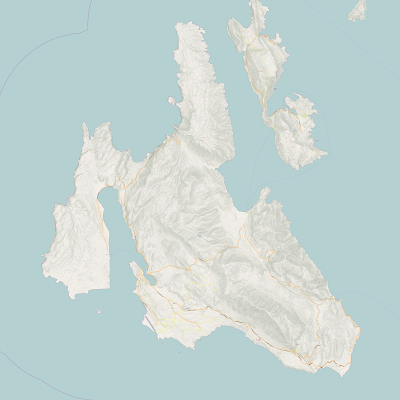 |
| Kefalonia Map - Version 1 (25 April 2011) |
I did this by adopting the generate_graticule script from mapnik-utils to produce a grid on the google spherical mercator projection (=SRS 900913). I must admit to not really knowing how this works, but my updated version (generate_grid.py) is in my SVN repository. I added this to the map by creating an extra xml include file to define the grid layer and style (inc/grid.xml.inc), adding this to layers.xml.inc, and finally defining the layer in osm.xml.
The result (Version 2) is shown below:
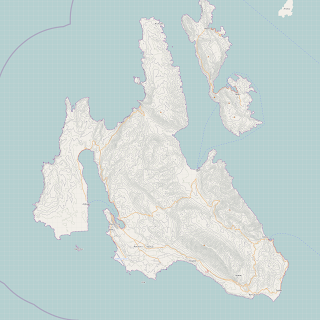 |
| Kefalonia Map Version 2 (26 April 2011) |
This gave the following map:
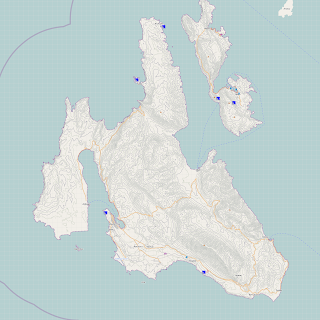 |
| Kefalonia Map Version 3 (26 April 2011) |
The final thing I needed was the English spelling adding to the Greek text labels. I did this by adding name:en to the default.style file used by osm2pgsql and re-importing the OSM data into the database.
The challenge was updating the mapnik style file to use the name:en column - the OSM style files are very complicated with lots of SQL SELECT statements to extract the data out of the database. I was tempted to do a global replace of 'name' with 'name:en'...but 'name' appears all over the place.
I decided the main thing I wanted with both writing styles were place names and I found the code for them in inc/layer-placenames.xml.inc.
I modified the SELECT statement from a simple 'name' to ,'"name" || ' (' || "name:en" || ')' as name'. This gives me the greek spelling followed by the english spelling in brackets using the postgresql '||' string concatenation operator. The result is here:
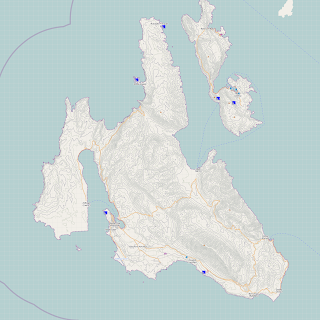 |
| Kefalonia Map Version 4 (27 April 2011) |
Sunday, 17 April 2011
Problems with GoogleCode SVN
I use GoogleCode (http://code.google.com) for my little open source projects, and it usually works quite nicely.
I was just trying to set up one of my repositories in writable mode on a new computer, and "svn ci" (checkin) gave 500-Internal Server errors, which was not very helpful.
Eventually I realised that although I had done the "svn checkout" with a --username=", when I was doing the checking it was using my computer username, rather than my google one...so presumably the authentication failed.
I had to do "svn ci --username=", then it worked ok. I don't know why!
I was just trying to set up one of my repositories in writable mode on a new computer, and "svn ci" (checkin) gave 500-Internal Server errors, which was not very helpful.
Eventually I realised that although I had done the "svn checkout" with a --username=
I had to do "svn ci --username=
Sunday, 3 April 2011
Trouble with mysql, apache, php5 and codeIgniter
I am working on a new web interface to townguide based on php so it can be used on a low cost web hosting service (rendering will be done by a separate computer).
I am going to use the codeIgniter web framework because it seems simple, and is simiar to django, which I was just starting to get used to.....
Alas getting database access working on my laptop for development was difficult.
I have apache, php5 and mysql all working, but whenever I tried to load the database module of codeIgniter I got a 500 Internal Server error, but no errors in either the apache or codeigniter error logs. This made debugging difficult.
After much searching on the internet I realised it was because I needed to install libapache2-mod-auth-mysql as well as php5-mysql.
Doing sudo apt-get install libapache2-mod-auth-mysql and re-starting apache made the following trivial mysql db connection work:
I am going to use the codeIgniter web framework because it seems simple, and is simiar to django, which I was just starting to get used to.....
Alas getting database access working on my laptop for development was difficult.
I have apache, php5 and mysql all working, but whenever I tried to load the database module of codeIgniter I got a 500 Internal Server error, but no errors in either the apache or codeigniter error logs. This made debugging difficult.
After much searching on the internet I realised it was because I needed to install libapache2-mod-auth-mysql as well as php5-mysql.
Doing sudo apt-get install libapache2-mod-auth-mysql and re-starting apache made the following trivial mysql db connection work:
$conn = mysql_connect('localhost', 'www', '1234');A bit late now, but I think this will also have solved the problem connecting to the database using codeigniter....
if($conn) {
echo 'Finally connected!!!';
} else {
die('Still cannot connect' . mysql_error());
}
?>
Subscribe to:
Posts (Atom)

